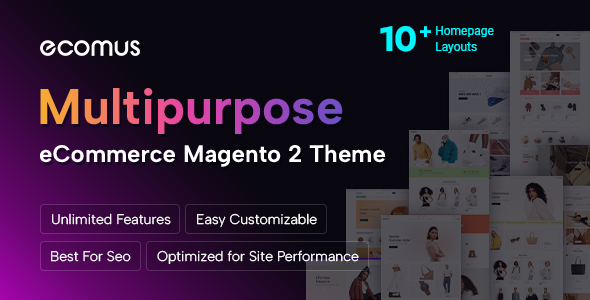SM Search Box Userguide
Wednesday, 14 August 2013 10:19
|
Install
Delete store cache under var/cache and all cookies under var/session folder for your store domain.
OR you can perform these tasks in your Magento admin panel.
Backup Your Data
Backup your web directory for safety.
Download and Extract
Download and unzip extension files to one folder on your computer and navigate inside the extracted folder.
Upload Files
If you use a theme different from default theme - be sure to rename app/design/frontend/default/default and skin/frontend/default/default folders to your store's values. Then using your FTP client to upload content of app and skin directory to your store root folder.
Set Up
If you want to use this module on a page, for example, Homepage; go to CMS -> Page -> Edit Home page item ->Tab Content, add this code to a position you want:
If you want to show other instances in other positions, add following code to the end of file app\design\frontend\default\{theme name of your store}\layout\sm\searchbox.xml
If you want to show instances in top of category view, add following code to the end of file app\design\frontend\default\{default OR folders to your store's values}\layout\sm\searchbox.xml
Configuration

In this layout, you can see which you can configure SM Search Box to suit your needs.
Now, Log in to Magento admin, go to System -> Configuration -> SM Search Box (in the left). Here you will choose to configure SM Search Box.
The parameters are divided into the following groups:
- General Settings