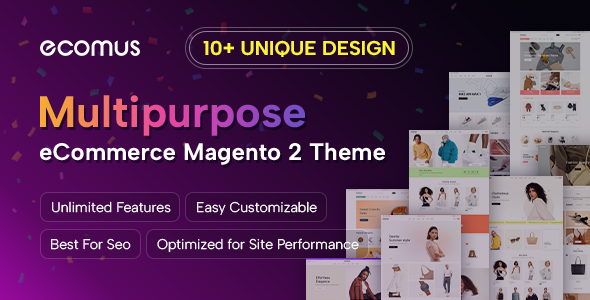Created: 3/06/2013
By: MagenTech
Thank you for purchasing my theme. If you have any questions, please send support request via Support Tickets System. Thanks so much!
Table of Contents
- Installation
- Demo Layout
- Layout - Modules
- Layout - Blocks
- Configuration
A) Installation - top
1.1 System Requirements
1.1.1 Magento Community Edition 1.7.x
1.2 Installing SM Jare
Before you begin the SM Jare installation process, we recommend to back up your current live Magento files and database.
Step by step
1.2.1 Unzip file sm_jare_theme_m1.7.0.2_v1.0.1.zip. Using a FTP client, upload all unzipped files and folders to your Magento root folder (merge, not replace)
1.2.2 SM Jare theme has 1 module for theme configuration and 4 other modules for theme enhancement. You can install them as following 1.2.3
1.2.3 Unzip file sm_jare_extensions_m1.7.0.2_v1.0.1.zip. There will be 5 zip files after extracting. Again, extract zip file of module you want to use. Using a FTP client, upload unzipped files to Magento root folder (merge, not replace).
Repeat uploading step for module(s) you want to use
1.2.4 Now log in to Magento admin panel. You have to set SM Jare as your default theme
1.2.5 Go to 'System -> Configuration'. Click Design on the left-hand menu. Under Themes, find the Default field and type sm_jare. Scroll back to the top of the page and click the Save Config button. Clear cache and you can see SM Jare as your new theme
1.2.6 How about theme and modules configuration? Go to 'System -> Configuration'. Under the Tab MAGENTECH.COM, you can configure theme and modules as you want
1.2.7 OR using Quickstart package
If you've just started building your Magento site from the scratch, we recommend following these steps to have a site with all sample data as our demo page.
1.2.7.1 Download sm_jare_quickstart_m1.7.0.2_v1.0.1.zip and extract all contents to your Web root folder, usually under public_html/ folder.
1.2.7.2 Change permission of these 4 files and folders (including theirs sub-folders) to 755, if they have not been: magento/var/.htaccess, magento/app/etc, magento/var and magento/media
1.2.7.3 Create a database for your Magento store, this can be done in your hosting control panel, remember database name, user and password to be used in the next step (Note: just create a database, our script will automatically import demo content for you)
1.2.7.4 Now you access your domain from web browser, go to Magento location, the installer will start and you can go through steps of wizard
1.2.7.5 After the installtion is completed, your Magento would look exactly as our demo
B) SM Jare Layout - top
C) SM Jare Modules - top
There are 4 modules developed in-house to work with SM Jare homepage. You can configure those four as following.
3.1 SM Mega Menu
3.1.1 Position
To replace default main menu
3.1.2 Mega Menu Items
3.1.3 Configuration
3.2 SM Slick Slider
3.2.1 Position
slide-show
3.2.2 Configuration
3.3 SM Basic Products
3.3.1 Position
content-bottom
3.3.2 Configuration
3.4 SM Slider
3.4.1 Position
position-4
3.4.2 Configuration
D) SM Jare Static Blocks - top
These are blocks that are pre-made within SM Jare theme. Here is some examples how to use them with positions as demo layout above.
Go to 'CMS -> Static Blocks'. Click Add New Block button.
4.1 Position banner1
4.1.1 Identifier
banner1
4.1.2 Code
Click Show/Hide Editor to add this code, classes are essential.
Here is sample code:
4.2 Position banner2
4.2.1 Identifier
banner2
4.2.2 Code
Click Show/Hide Editor to add this code, classes are essential.
Here is sample code:
4.3 Position banner3
4.3.1 Identifier
banner3
4.3.2 Code
Click Show/Hide Editor to add this code, classes are essential.
Here is sample code:
4.4 Position block-user1, block-user2, block-user3, block-user4, block-user5, block-user6, block-user7
4.4.1 Identifier
These are the same in layout, only different in some HTML code.
Let take block-user2 as an example. The identifier should be block-user2.
4.4.2 Code
Click Show/Hide Editor to add this code, classes are essential:
About Us
Lorem ipsum, libero et luctus molestie, turpis mi sagittis nisl, a scelerisque leo nulla et lectus pendisse dictum posuere elit, in congue nisl varius quis lentesque a tellus eget quam varius aliquet. Cras ac hendrerit dui. Duis lacus ligula, luctus ac tristique eget, posuere id erat.
4.5 Facebook LikeBox
4.5.1 Identifier
The identifier should be block-likebox
4.5.2 Code
Click Show/Hide Editor to add this code, classes are essential.
Here is sample code:
4.6 Twitter Custombox
4.6.1 Identifier
The identifier should be block-custom
4.6.2 Code
Click Show/Hide Editor to add this code, classes are essential.
Here is sample code:
E) Configuration - top
Configure homepage
1. Select the homepage from 'CMS -> Pages'.
2. Select Design on the left-hand menu. Select “1 column” from the Layout drop-down menu.
3. In the Layout Update XML box, add the code as you want, this is our demo homepage:
Featured Products
catalog
68
price
5
8
270
270
1
0
1
1
1
1
For easing the theme configuration, we has been created Cpanel in both backend and frontend, this is SM Jare configuration in backend:
1. Under Magento admin panel, go to 'System -> Configuration'
2. Select SM Jare Theme on the left-hand menu
3. Tweak the theme as you want
Configure theme using Cpanel front-end
This is frontend, identical to what has in backend:
1. Color Sample: 6 presets to be choosen
2. Body: Background, Link, Text color and background image
3. Header: Background image and color
4. Footer: Background image and color
5. Menu Style: 3 options to be chosen - Mega, CSS or Split
6. Typography: Google Font, various font-size and font-family
That's it. Now you are ready for sales!