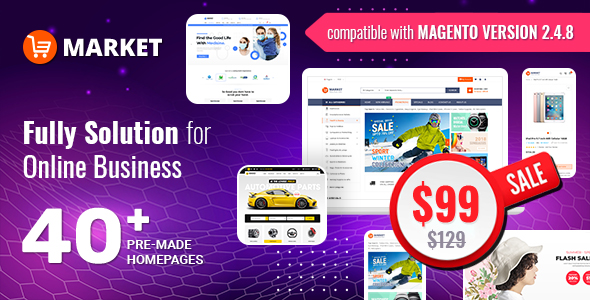SM Glasses Free Userguide
Tuesday, 09 July 2013 09:24
SM Glasses Free Userguide - 5.0 out of
5
based on
1 vote
|
Introduction
SM Glasses - Free version has released for Magento Community Edition 1.7.x and Responsive layout. SM Glasses free offers 1 color theme based on Black and White background. This theme is a great choice for store that sell products like glasses, watches, jewelry…
With CSS3 to show many animated effects, and Cloud Zoom help to display products. It is one of the most important ways to attract customer.
In addition, SM Glasses free includes two types of menu: CSS Menu, Split Menu and other features will give you more choice. This theme is easy to customize, even if you are new to Magento, let view our Demo to feel more!
With Free version, you are limited features, with Pro version, you are easy to configure the theme via Cpanel and Admin.
Demo
Document
With CSS3 to show many animated effects, and Cloud Zoom help to display products. It is one of the most important ways to attract customer.
In addition, SM Glasses free includes two types of menu: CSS Menu, Split Menu and other features will give you more choice. This theme is easy to customize, even if you are new to Magento, let view our Demo to feel more!
With Free version, you are limited features, with Pro version, you are easy to configure the theme via Cpanel and Admin.
Demo
Document
Main Features
Cross-browser: IE 8+, Safari, Mozilla Firefox, Opera 9+
100% tableless design, based on new CSS3
W3C XHTML 1.0 Transitional Valid
Social networks intergation
Cloud Zoom supported
Magento CE version 1.7.x
Tablet and Mobile ready by Responsive layout
Support SEO, pre- and post- text with each instance of modules
1. Installation
1.1 System Requirements
1.1.1 Magento Community Edition 1.7.x
Download: http://www.magentocommerce.com/download
1.2 Installing SM Glasses
Before you begin the SM Glasses Free installation process, we recommend to back up your current live Magento files and database.
Step by step
1.2.1 Unzip file sm_glasses_free_theme_ m1.7.0.2_v1.0.zip. Using a FTP client, upload all unzipped files and folders to your Magento root folder (merge, not replace)
1.2.2 SM Glasses Free theme has 1 module for theme configuration. You can install them as following 1.2.3
1.2.3 Unzip file sm_glasses_free_extensions_m1.7.0.2_v1.0.zip. There will be 1 zip file after extracting. Extract zip file of module. Using a FTP client, upload unzipped files to Magento root folder (merge, not replace).
1.2.4 Now log in to Magento admin panel. You have to set SM Glasses as your default theme
1.2.5 Go to 'System -> Configuration'. Click Design on the left-hand menu. Under HTML Head, find the Default field and type sm_glasses_free. Scroll back to the top of the page and click the Save Config button. Clear cache and you can see SM Glasses as your new theme
1.2.6 How about module configuration? Go to 'System -> Configuration'. Under the Tab SMARTADDONS.COM, you can configure module as you want
1.2.7 OR using Quickstart package
If you've just started building your Magento site from the scratch, we recommend following these steps to have a site with all sample data as our demo page.
1.2.7.1 Download sm_glasses_free_quickstart_m1.7.0.2_v1.0.zip and extract all contents to your Web root folder, usually under public_html/ folder.
1.2.7.2 Change permission of these 4 files and folders (including theirs sub-folders) to 755, if they have not been: magento/var/.htaccess, magento/app/etc, magento/var and magento/media
1.2.7.3 Create a database for your Magento store, this can be done in your hosting control panel, remember database name, user and password to be used in the next step (Note: just create a database, our script will automatically import demo content for you)
1.2.7.4 Now you access your domain from web browser, go to Magento location, the installer will start and you can go through steps of wizard
1.2.7.5 After the installtion is completed, your Magento would look exactly as our SM Glasses Free demo
2. SM Glasses Layout

3. SM Glasses Module
There is a module developed in-house to work with SM Glasses homepage. You can configure as following.
SM Basic Products
a. Position
content-top and content-bottom
b. Configuration (some parameters will be override for each position, check Homepage configuration below)

4. SM Glasses Static Blocks
These are blocks that are pre-made within SM Glasses theme. Here is some examples how to use them with positions as demo layout above.
Go to 'CMS -> Static Blocks'. Click Add New Block button.
4.1 Position promotions
4.1.1 Identifier
The identifier should be promotions.
4.1.2 Code
Click Show/Hide Editor to add this code, classes are essential:
Promotions
Forem ipsum dolor sit amet consectetur adipiscing elit
4.2 Position free-shipping-banner
4.2.1 Identifier
The identifier should be free-shipping-banner.
4.2.2 Code
This position includes one link to Facebook likebox plugin, you have to get this from Facebook, let refer our sample code. Click Show/Hide Editor to add this code, classes are essential:
4.3 Position position-4
4.3.1 Identifier
The identifier should be position-4.
4.3.2 Code
Click Show/Hide Editor to add this code, classes are essential:
{{block type="slider/list" name="slider.list"}}
4.4 Position block-user1, block-user2, block-user3, block-user4, block-user5
4.4.1 Identifier
These are the same in layout, only different in some HTML code.
Let take block-user4 as an example. The identifier should be block-user4.
4.4.2 Code
Click Show/Hide Editor to add this code, classes are essential:
Popular tags ( more ){{block type="tag/popular" name="tags_popular" template="tag/popular.phtml"}}
4.5 Position block-info-footer
4.5.1 Identifier
The identifier should be block-info-footer.
4.5.2 Code
Click Show/Hide Editor to add this code, classes are essential:
5. Configuration
Configure homepage
1. Select the homepage from 'CMS -> Pages'.
2. Select Design on the left-hand menu. Select “2 columns with right bar” from the Layout drop-down menu.
3. In the Layout Update XML box, add the code as you want, this is our demo homepage:
20 Featured Products catalog 68 price 5 10 200 135 1 0 1 0 0
4. Click the Save Page button.
For other advanced configuration, please submit ticket OR purchase our installation service.