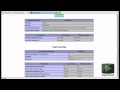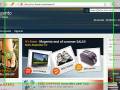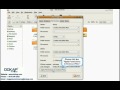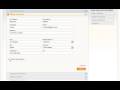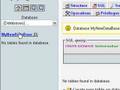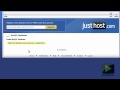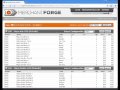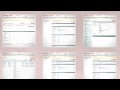We are here to serve :)
Our support team is currently online to solve your issues.
Our support team is currently offline
Our support heroes might not be around this hour. Please expect some delays.
Our support is available from
Monday - Friday 8am - 5:30pm GMT+7
Your time:
00:00:00
Our time:
00:00:00
Magento Tutorial Videos
More videos from
1366 Views
1494 Views
1475 Views
1446 Views
Related
1306 Views
1349 Views
2278 Views
1375 Views

» 3am - Mar 14, 2013
Do you have Snow Leopard and are one of the people that have been...
Rating: 0.0 (0 Votes)



Category: Installation Videos
Do you have Snow Leopard and are one of the people that have been told by Magento community that its very difficult to make Magento work with Snow Leopard and that its better to use it on a Virtual Machine with either Linux or Windows? Well so have I. But thank God I found a way to do it and you don't need to go and decompile your Snow Leopard's PHP 5.3 to PHP 5.2 which is what Magento uses.
How do you do it?
1- Download and install MAMP Pro
2- Create a database
3- Download and unzip Magento and Magento Sample Data (download the most current one which at the moment is Magento 1.3.2.4 and Sample Data 1.2.0)
4- Rename the Magento folder to what you want and place it in htdocs folder (Inside MAMP Folder in the Applications)
5- Copy folder called "Media" inside the Magento Sample Data folder into the Magento you renamed and replace the "Media" folder in there
6- Go to the database you create in MAMP through PhpMyAdmin and "import" the sample data "sql" database in the sample data folder
7- Create a new host with MAMP Pro, like for example "www.test.com" and select the path of where you want that host to be read from (this will be the Magento folder that you renamed and put in the htdocs. Remember to double click on the renamed magento folder to be inside of it so MAMP Pro selects the right folder, because if you just highlight the renamed magento folder then MAMP Pro will select htdocs as the folder you chose and you will have problems). When you did that click 'apply' and save the changes (you might need to put your Mac admin password to finish the change)
8- Go to the new host lin(example: www.test.com)
9- Follow the instructions to Install. On first page just accept the terms and click 'continue'. Second one make sure that you have the correct database name that you gave when you created it, the database password is "root".Press Continue and go to the Information page where you put your name and email, also create your username and password for your admin area and click continue. Then on the last page copy the Encryption key and put it in a safe place
10-Go to your host link (Example: www.test.com) Most probably will give you an error.Don't worry
11- Go to the PhpMyAdmin and go to your database. Check all the tables by selecting the "check all" option and select the 'repair table' option. Once that is done,close that window
12- Go to host link again (example: www.test.com). You should now be able to see your final working Magento store.
Embed Code