Page Builder is included in Magento 2 Commerce/Cloud starting from version 2.3.1 and Open Source starting from version 2.4.3.
Magento 2.4.3 Open Source Edition comes with page builder as a bundled extension. When Page Builder is enabled, it becomes the default content creation tool for CMS Pages, Blocks, and Dynamic Blocks.
If you're having some page builder issues in your site after upgrading to Magento 2.4.3, or if you prefer to use the default WYSIWYG editor instead of Page Builder as your Advanced Content Tools, you can disable Page Builder editor.
How To Disable Page Builder In Magento 2?
Magento 2 recommends disabling page builder from the backend instead of disabling the module from the command-line interface (CLI) via bin/magento. Disabling page builder from the command line could break various layouts.
When disabling Page Builder, the Advanced Content Tools will be replaced with the WYSIWYG editor and might cause display errors in the frontend. Also, content that you previously created with Page Builder will still render in the frontend but might not be editable from the backend.
If you're looking to disable Page Builder editor in your Magento 2 store, please follow these steps:
1. Login in the backend and go to Stores > Settings > Configuration.
2. Under General tab, choose Content Management
3. Expand Advanced Content Tools and set Enable Page Builder to No
4. Click "Turn Off" in the confirm popup
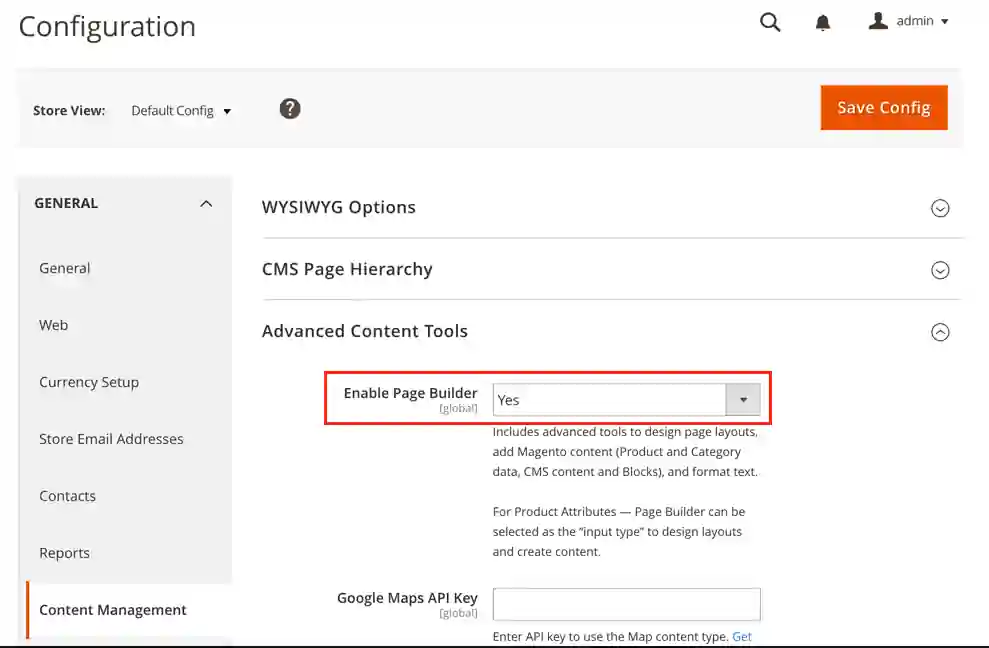
5. Click Save Config
6. Flush your cache
Page Builder editor will be disabled.
If you choose to disable the entire Page Builder module from the command line instead of disabling the editor from the backend, the javascript functionality included in Page Builder will no longer work and you may have a blank layout content rendering. To prevents such issues to occurs, you will need to :
- Implement Page Builder widgets and initialize them on dynamic blocks
- Change the layout in the database for entities that use the full-width layout
Conclusion
We hope you find this Page Builder guide helpful. Feel free to share or leave a comment below. Your opinion is much appreciated!




