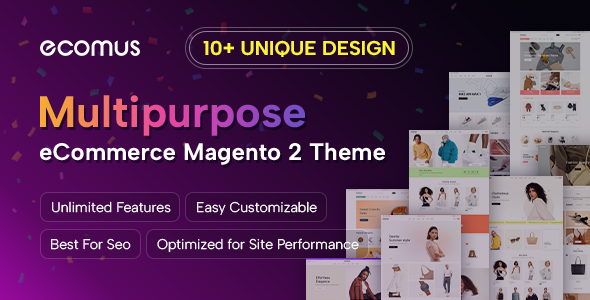How to change Slider in Magento 2?
Following are steps to do:
- Step 1: Login your Admin Panel.
- Step 2: Go to Content >> Blocks >> Search with Identifiers "id-1-block-1" >> Select "Edit"
- Step 3: Then you will see Editor Section, Just choose position you would like to change images and go on.
- Step 4: Flush cache as usual.
If you still get any issues in using theme, feel free to contact support system: HERE
The example above is from Market Magento Theme, you can buy any Magento 2 Theme to build your business. Success will be in your hand.
Good luck!