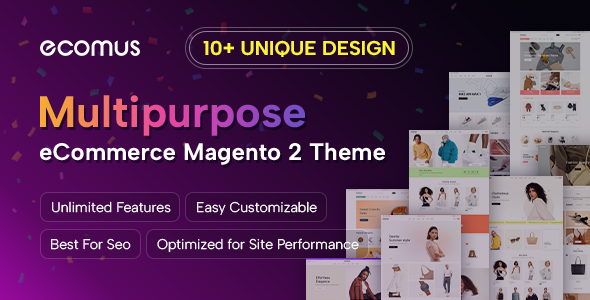Paypal is one of the organizations providing the most famous online payment service in the world. It offers a high level of convenience and security that simplifies the entire online product buying process. E-commerce companies strive to attract a large number of customers and they do not want to lose them because of ineffective payment systems. PayPal is seen as a viable solution for those stores.
Integrating PayPal into a store may seem like a not-so-easy procedure for store owners. Don’t worry, I will guide you on How To Configure PayPal Payment Method In Magento 2.
Configure PayPal Payment Method In Magento 2
Step 1: Log in to Admin Panel.
Step 2: On the Admin Panel sidebar, go to Stores > Settings > Configuration.
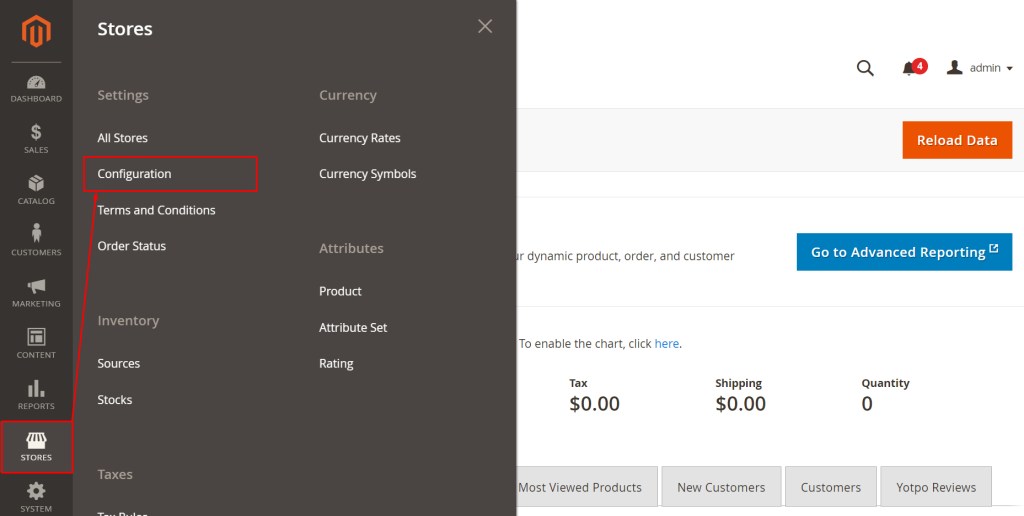
Step 3: In the left panel, choose SALES > Payment Methods.
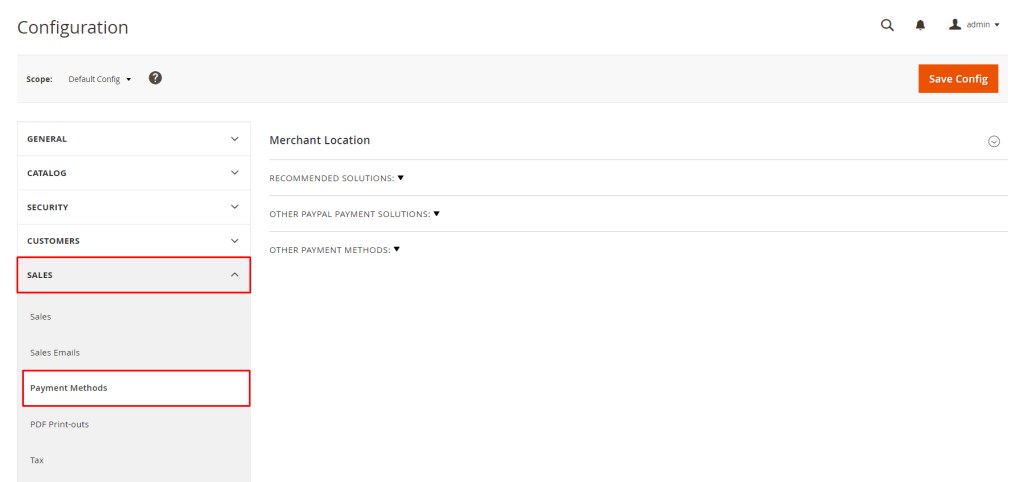
Step 4: Select the Merchant Country where your business is located in the Merchant Location section.
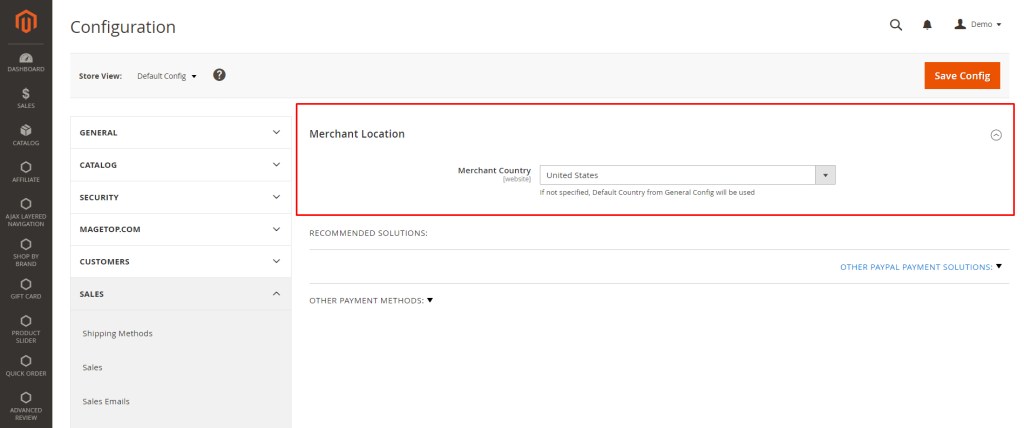
Step 5: Expand RECOMMENDED SOLUTIONS, click Configure button for PayPal Express Checkout.
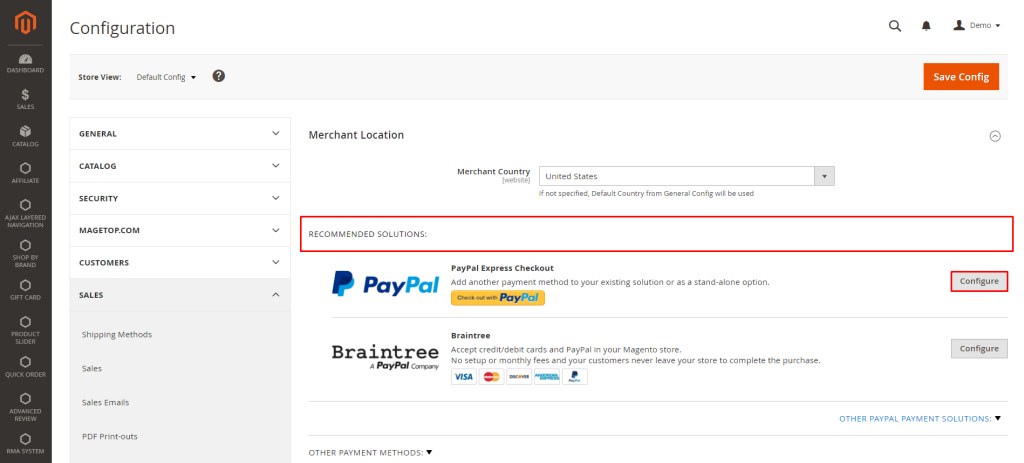
Step 6: Complete the required PayPal settings.
Express Checkout
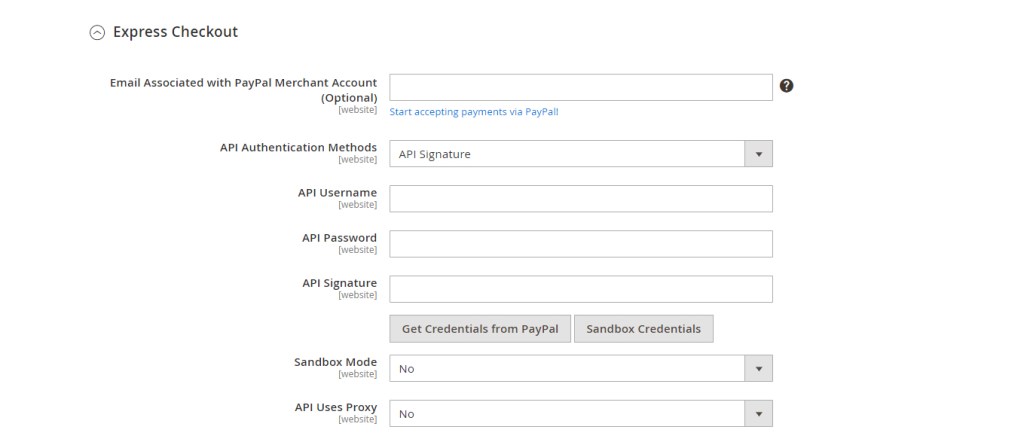
- Email Associated with PayPal Merchant Account (Optional): Enter the Email Associated with PayPal Merchant Account. To receive payment, the email address you enter must match the email address specified in your PayPal merchant account. If you do not have a PayPal account, click Start accepting payments via PayPal.
- Set API Authentication Methods
- API Signature: This PayPal authentication method is the easiest to implement, and is based on your user name, password, and a unique string of characters and numbers that identifies your account. API Signature credentials do not expire. Enter API Username, API Password, API Signature.
- API Certificate: This PayPal authentication method is more secure, is based on your user name, password, and a downloadable certificate. API Credentials expire after three years and must be renewed. Enter API Username, API Password, and choose API Certificate file.
- If you are using credentials from your sandbox account, set Sandbox Mode to Yes.
- If your system uses a proxy server to establish the connection between Magento and the PayPal payment system, set API Uses Proxy to Yes and enter Proxy Host, Proxy Port.
Step 7: Complete the basic settings
Basic Settings
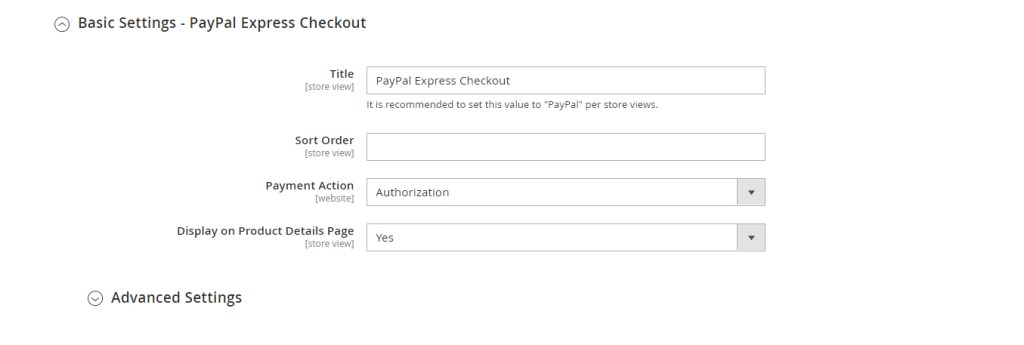
- Title: Enter a Title to identify this payment method during checkout.
- Enter a number for Sort Order.
- Set Payment Action
- Authorization: Approves the purchase and puts a hold on the funds. The amount is not withdrawn until it is captured by the merchant.
- Sale: The amount of the purchase is authorized and immediately withdrawn from the customer’s account.
- Order: The amount of the order is neither captured nor authorized in the customer balance, bank account, or credit card at PayPal. The Order payment action represents an agreement between the PayPal payment system and the merchant, which enables the merchant to capture one or more amounts up to the ordered total from the customer buyer account, over a period of up to 29 days. After the funds are ordered, the merchant can capture them at any time during the following 29-day period. Capturing of the order amount can be done only from the Magento Admin by creating one or more invoices.
- Set Display on Product Details Page to Yes to want to display the Check out with PayPal button on the product page.
- If the Payment Action is set to Order, complete the following
- Authorization Honor Period (days): Determines how long the primary authorization remains valid. The value should be equal to the corresponding value in your PayPal merchant account. The default value in your PayPal merchant account is 3. To increase this number, you need to contact PayPal. The authorization becomes invalid at 11:49 p.m., U.S. Pacific Time, of the last day.
- Order Valid Period (days): Determines how long the order remains valid. When the order becomes invalid, you can no longer create invoices for it. Specify the value equal to the Order Valid Period value in your PayPal merchant account. The default value in your PayPal merchant account is 29. To change this number, you must contact PayPal.
- Number of Child Authorizations: Specifies the maximum number of authorizations for a single order, which determines the maximum number of online partial invoices that you can create for an order. This value should be equal to the corresponding setting in your PayPal merchant account. The default number of child authorizations in your PayPal account is 1. To increase this number, you must contact PayPal.
Advanced Settings
- Expand Advanced Settings section.
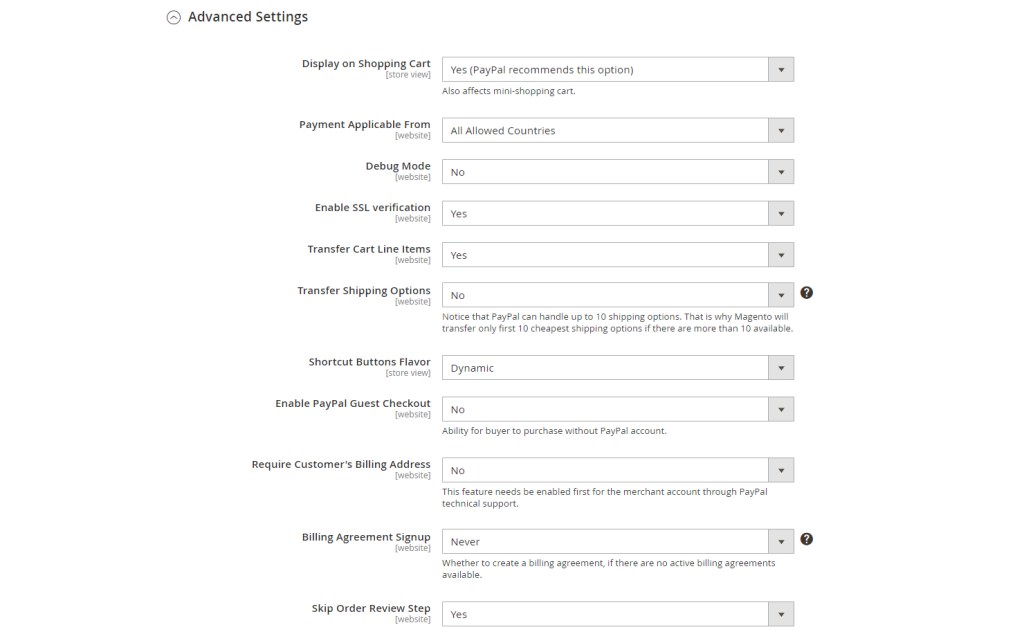
- Set Display on Shopping Cart to Yes.
- Set Payment Applicable From:
- All Allowed Countries: Customers from all countries specified in your store configuration can use this payment method.
- Specific Countries: After choosing this option, the Payment from Specific Countries list appears.
- Set Debug Mode to Yes to write communications with the payment system into the log file.
- To enable host authenticity verification, set Enable SSL Verification to Yes.
- Set Transfer Cart Line Items to Yes to display a full summary of the customer order by line item from the PayPal site.
- To include up to 10 shipping options in the summary, set Transfer Shipping Options to Yes. (This option appears only if line items are set to transfer.)
- Set Shortcut Buttons Flavor:
- Dynamic: (Recommended) Displays an image that can be dynamically changed from the PayPal server.
- Static: Displays a specific image that cannot be dynamically changed.
- Set Enable PayPal Guest Checkout to Yes to allow customers without PayPal accounts to make a purchases with this method.
- Set Require Customer’s Billing Address:
- Yes: Requires the customer’s billing address for all purchases.
- No: Does not require the customer’s billing address for any purchases.
- For Virtual Quotes Only: Requires the customer’s billing address for virtual quotes only.
- Set Billing Agreement Signup:
- Auto: The customer can either sign a billing agreement during the Express Checkout flow or use another method of payment.
- Ask Customer: The customer can decide whether to sign a billing agreement during the Express Checkout flow.
- Never: The customer cannot sign a billing agreement during the Express Checkout flow.
- Set Skip Order Review Step to Yes to allow the customer to complete the transaction from the PayPal site without returning to your Magento store for Order Review.
Step 8: When complete, click Save Config button.
This is the end of the How To Configure PayPal Payment Method In Magento 2.
Follow us for the more helpful posts!
We hope this is a useful post for you.
Thank you for reading!