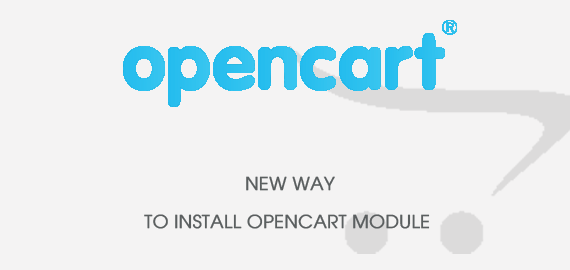How to install OpenCart module directly in the admin panel?
1. Configure FTP
Note: You must configure FTP before installing any OpenCart module via the admin panel.
There are two ways to configure FTP
Method 1:
Step 1: Please go to System >> Settings >> Your Store >> Click “Edit” button
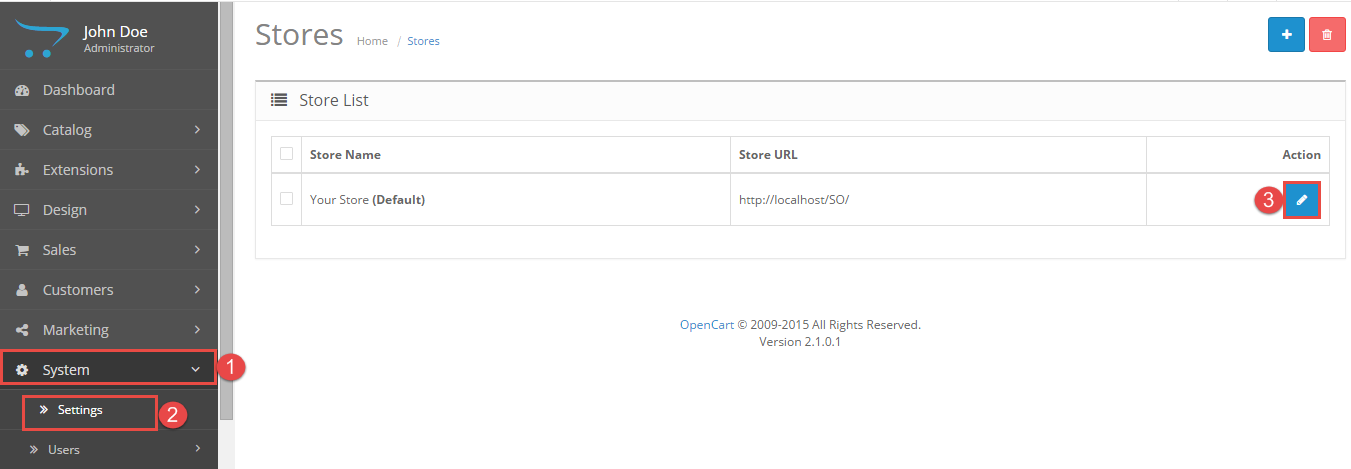
Step 2: Click FTP tab and enter the FTP username & password…
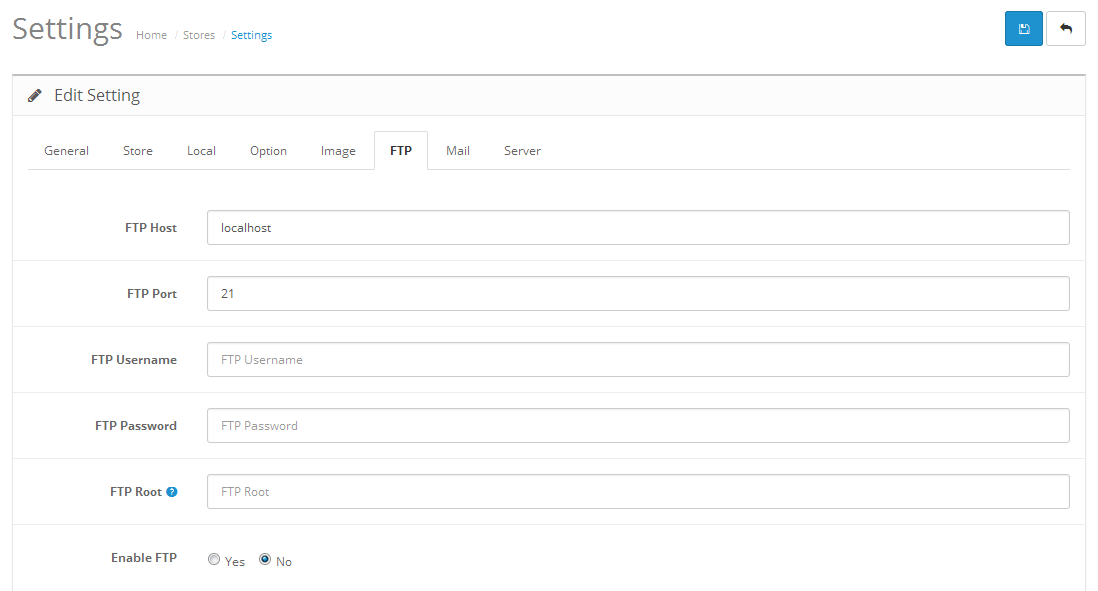
Method 2:
Step 1:Please go Here to download file XML of “Quick Fix”
Step 2: Please go to Extensions >> Extension Installer >> Click Upload and select file XML which you just downloaded
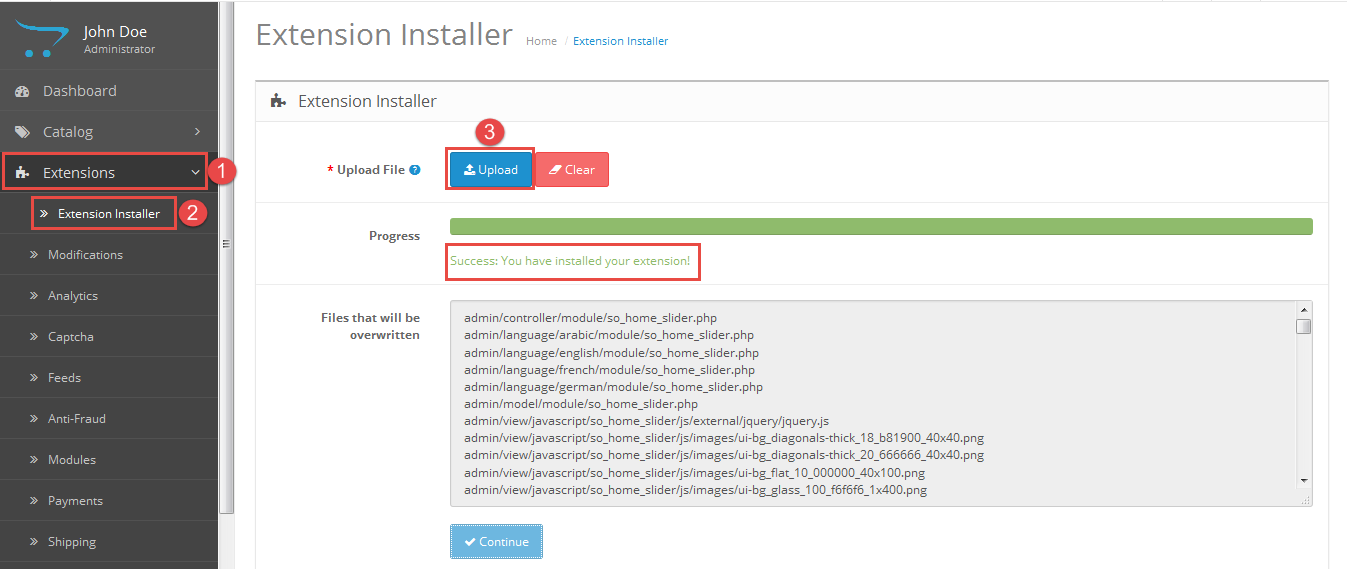
Then You should see the message Success
Step 3: Go to Extension >> Modifications >> Click “Refresh” button
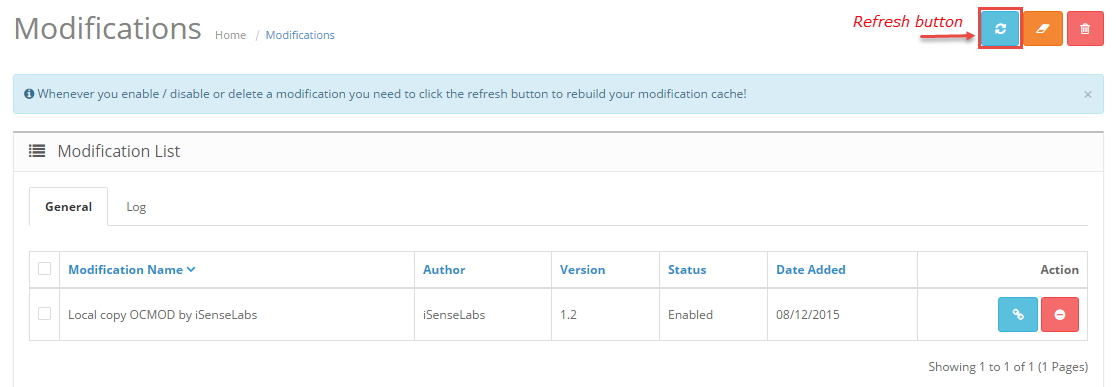
2. Module Installation
Prepare your module package (we use SO Home Slider as an example)
- In your Administrator page, go to Extensions >> Extension Installer >> Click Upload and select file so-home-slider.ocmod.zip.
Then You should see the message Success
In this page, choose module “SO Home Slider”, click Install button
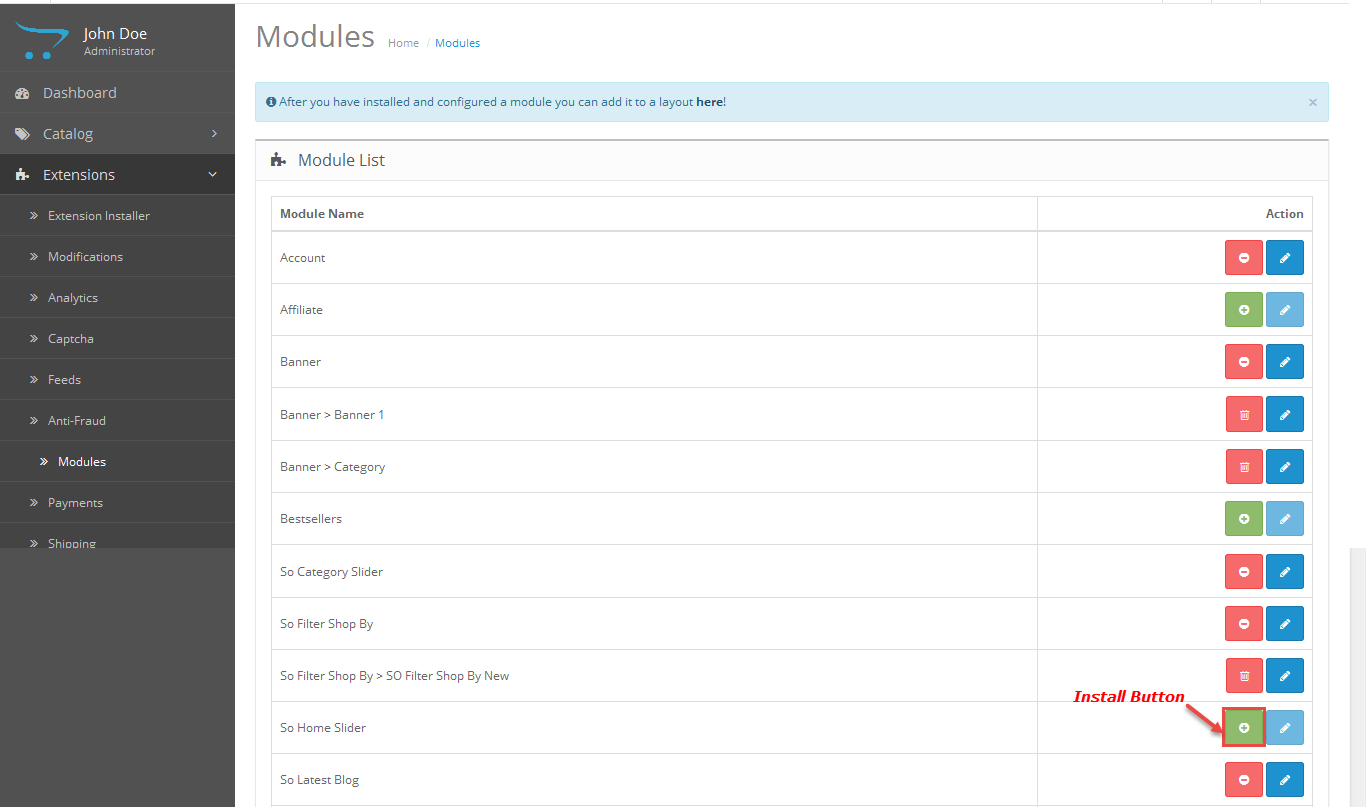
- Please wait for module being installed, usually within several seconds
- To Create the name of this module, please go to Extensions >> Modules >> Choose module “SO Home Slider” >> Click “Edit” button
- Enter the name of the Module and fill the fields in the tabs. Then click “Save” button
- To Edit the module you have created, there are two ways
- Options 1: Choose the module you have Created >> Then Edit it
- Options 2: Please go to Extensions >> Modules >> Choose the module you have Created >> Click “Edit” button
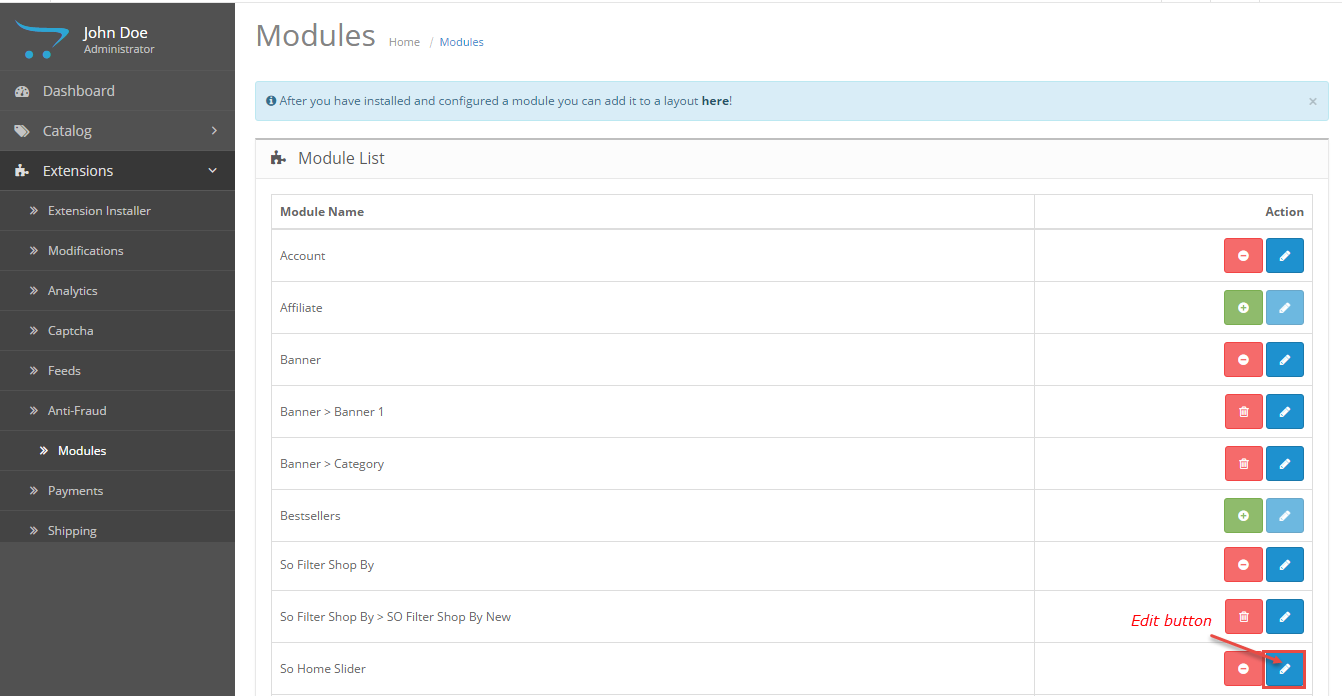
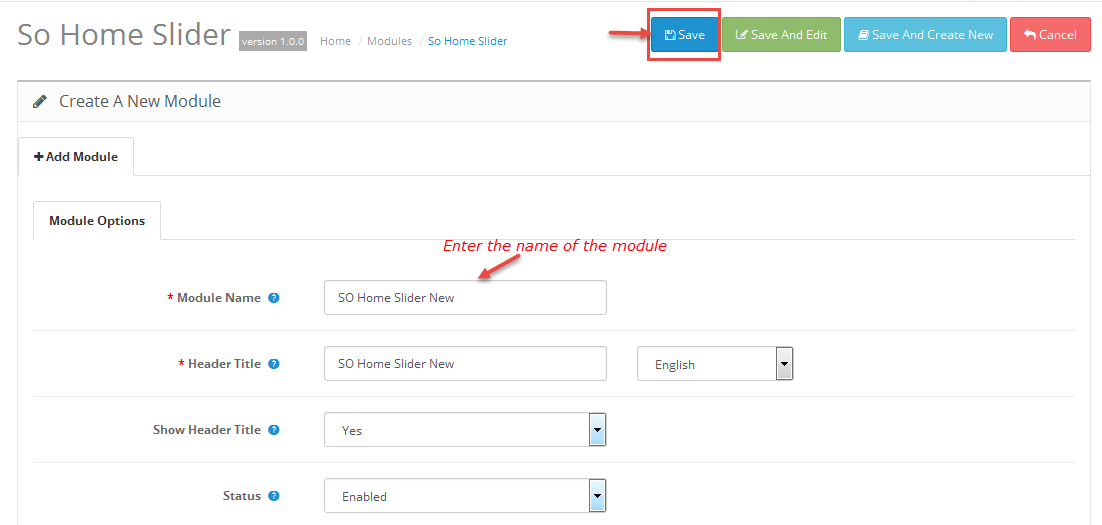
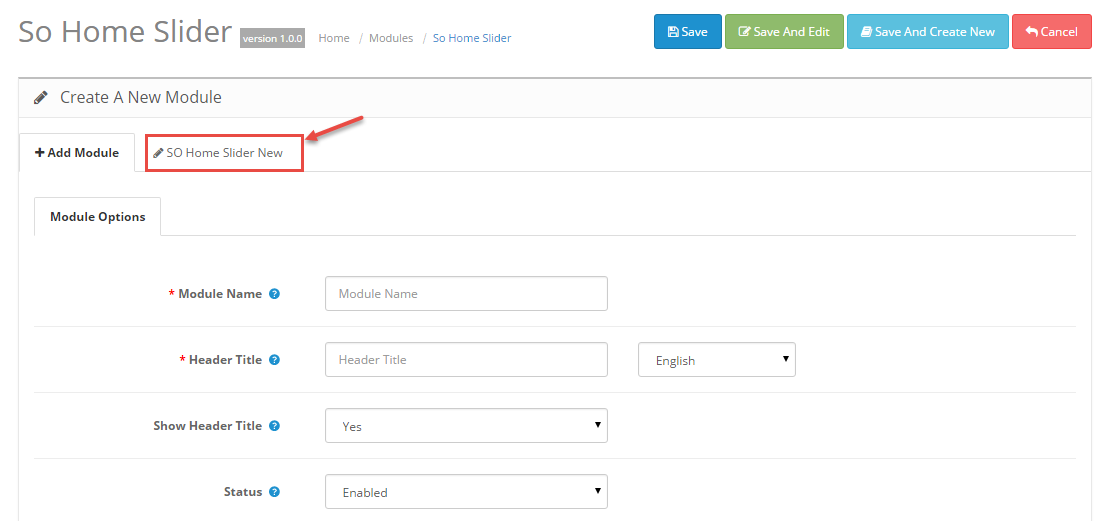
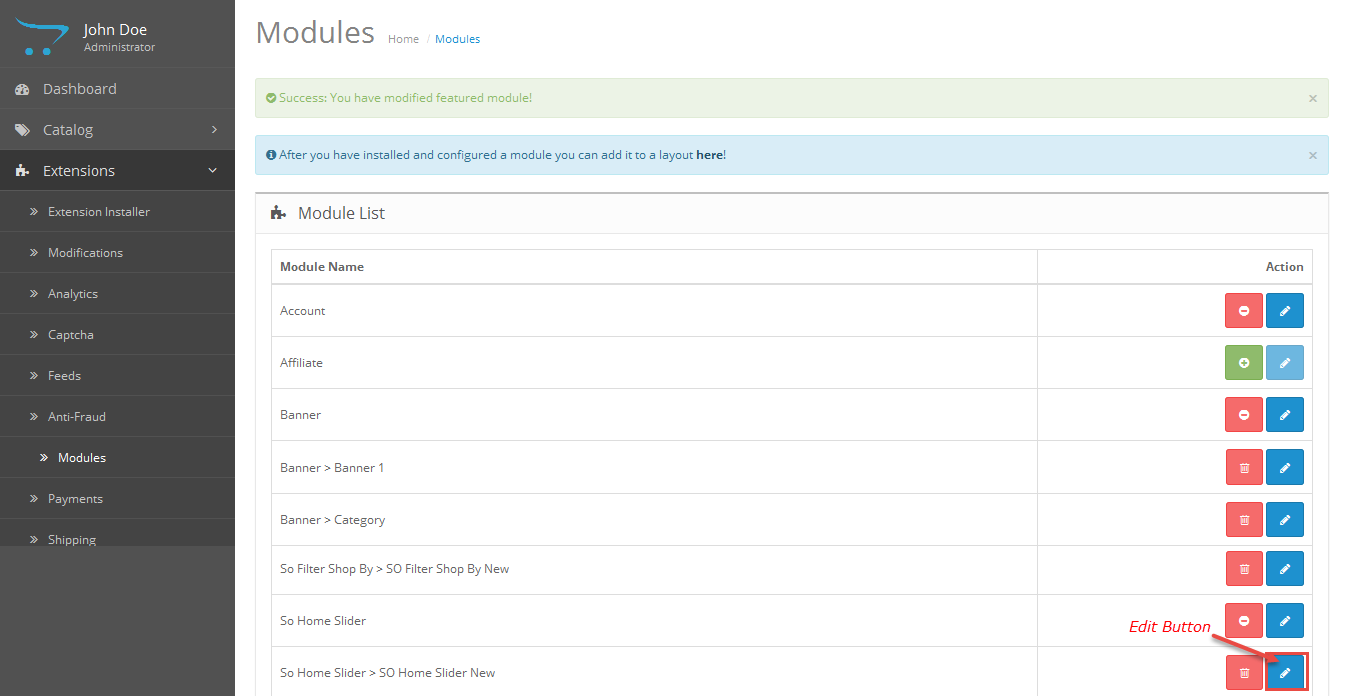
- After you have installed and configured a module you can add it to a layout: Please go to Design >> Layouts >> Choose the layout you want to display
For Example: we choose “Home” layout
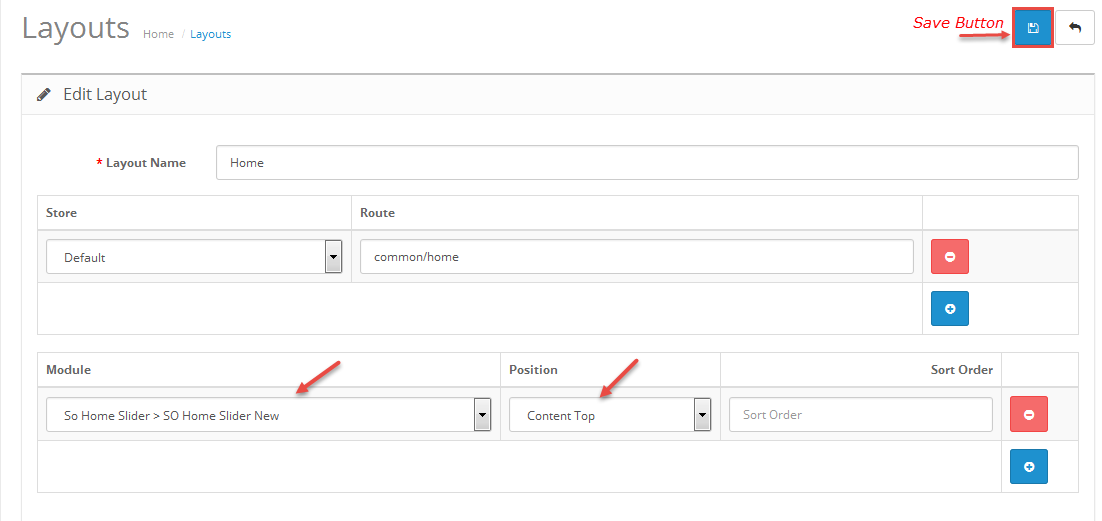
Hope it's helpful for you!
Thanks for reading!