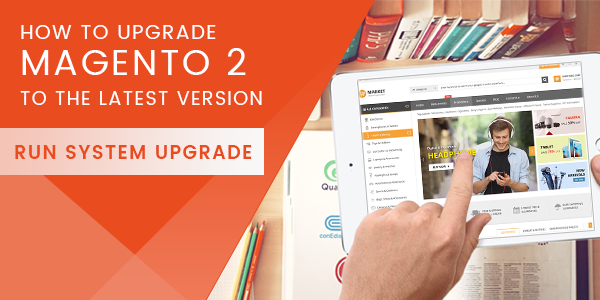Actually, there are 2 main ways to do this upgrade. You can choose either of these following ways:
- Using the System Upgrade utility, a wizard that walks you through the upgrade step by step; continue with this topic.
- Using the command line.
Use this method if you don’t have a to the Magento server’s file system or if you’re a non-technical user.
Be noticed that This upgrade method is more advanced and it requires access to the Magento server’s file system.
System upgrade refers to updating the Magento 2.x core components and other installed components. To migrate from Magento 1.x to Magento 2, see the Migration Guide.
- Authorization keys from a shared account cannot be used for upgrade. You must get your authorization keys from
magento.comaccount owner. - If you installed the Magento application by cloning the GitHub repository, you cannot use the System Upgrade utility to upgrade the software. Instead, you must update it manually.
System Upgrade checklist
To be safe and avoid any unexpected errors happened during installation/ upgrade, do not forget these checklist:
- You set up a Magento file system owner and shared that owner’s group with the web server user group
- Your cron jobs are set up and running
- File system permissions are set properly
Do not continue without performing these checks. Failure to do so could result in errors.
Magento file system owner and group
The Magento file system owner group must have write access to Magento directories and files.
Cron jobs are running
Magento requires three cron jobs, all running as the Magento file system owner.
To verify your cron jobs are set up properly, enter the following command as a user with root privileges:
crontab -u -l
For example, if your Magento file system owner is named magento_user, enter:
crontab -u magento_user -l
Results similar to the following should display:
* * * * * /usr/bin/php /var/www/magento2/bin/magento cron:run | grep -v "Ran jobs by schedule" >> /var/www/magento2/var/log/magento.cron.log
* * * * * /usr/bin/php /var/www/magento2/update/cron.php >> /var/www/magento2/var/log/update.cron.log
* * * * * /usr/bin/php /var/www/magento2/bin/magento setup:cron:run >> /var/www/magento2/var/log/setup.cron.log
Another symptom of cron not running is the following error in the Magento Admin:

To see the error, you might need to click System Messages at the top of the window as follows:

For details, see Set up cron.
File system permissions
For security reasons, Magento requires certain permissions on the file system. Permissions are different from ownership
.Ownership determines who can perform actions on the file system; permissions determine what the user can do.
Directories in the Magento file system must be writable by the Magento file system owner’s group.
To verify your file system permissions are set properly, either log in to the Magento server or use your hosting provider’s file manager application.
For example, enter the following commands on a Linux system if the Magento application is installed in /var/www/html/magento2:
ls -al /var/www/html/magento2
A sample result follows:
total 1028
drwxrwx---. 12 magento_user apache 4096 Jun 7 07:55 .
drwxr-xr-x. 3 root root 4096 May 11 14:29 ..
drwxrwx---. 4 magento_user apache 4096 Jun 7 07:53 app
drwxrwx---. 2 magento_user apache 4096 Jun 7 07:53 bin
-rw-rw----. 1 magento_user apache 439792 Apr 27 21:23 CHANGELOG.md
-rw-rw----. 1 magento_user apache 3422 Apr 27 21:23 composer.json
-rw-rw----. 1 magento_user apache 425214 Apr 27 21:27 composer.lock
-rw-rw----. 1 magento_user apache 3425 Apr 27 21:23 CONTRIBUTING.md
-rw-rw----. 1 magento_user apache 10011 Apr 27 21:23 CONTRIBUTOR_LICENSE_AGREEMENT.html
-rw-rw----. 1 magento_user apache 631 Apr 27 21:23 COPYING.txt
drwxrwx---. 4 magento_user apache 4096 Jun 7 07:53 dev
-rw-rw----. 1 magento_user apache 2926 Apr 27 21:23 Gruntfile.js
-rw-rw----. 1 magento_user apache 7592 Apr 27 21:23 .htaccess
-rw-rw----. 1 magento_user apache 6419 Apr 27 21:23 .htaccess.sample
-rw-rw----. 1 magento_user apache 1358 Apr 27 21:23 index.php
drwxrwx---. 4 magento_user apache 4096 Jun 7 07:53 lib
-rw-rw----. 1 magento_user apache 10376 Apr 27 21:23 LICENSE_AFL.txt
-rw-rw----. 1 magento_user apache 30634 Apr 27 21:23 LICENSE_EE.txt
-rw-rw----. 1 magento_user apache 10364 Apr 27 21:23 LICENSE.txt
-rw-rw----. 1 magento_user apache 4108 Apr 27 21:23 nginx.conf.sample
-rw-rw----. 1 magento_user apache 1427 Apr 27 21:23 package.json
-rw-rw----. 1 magento_user apache 1659 Apr 27 21:23 .php_cs
-rw-rw----. 1 magento_user apache 804 Apr 27 21:23 php.ini.sample
drwxrwx---. 2 magento_user apache 4096 Jun 7 07:53 phpserver
drwxrwx---. 6 magento_user apache 4096 Jun 7 07:53 pub
-rw-rw----. 1 magento_user apache 2207 Apr 27 21:23 README_EE.md
drwxrwx---. 7 magento_user apache 4096 Jun 7 07:53 setup
-rw-rw----. 1 magento_user apache 3731 Apr 27 21:23 .travis.yml
drwxrwx---. 7 magento_user apache 4096 Jun 7 07:53 update
drwxrws---. 11 magento_user apache 4096 Jun 13 16:05 var
drwxrws---. 29 magento_user apache 4096 Jun 7 07:53 vendor
In the preceding example, the Magento file system owner is magento_user. Directories in the Magento file system have drwxrwx--- permissions (775) and files have -rw-rw-rw- permissions (664).
To get more detailed information, you can optionally enter the following command:
ls -al /var/www/html/magento2/pub
Because Magento deploys static file assets to subdirectories of pub, it’s a good idea to verify permissions and ownership there as well.
For more information, see File system permissions and ownership.
Start System Upgrade
Prerequisites
Before continuing, complete all tasks discussed in Prerequisites.
If you're upgrading to version 2.1, see Upgrade to Magento version 2.1 (June 22, 2016).
Optional custom maintenance page
During the time you’re upgrading, your storefront is partially available. Users can see a list of files and so on but cannot shop or check out.
To avoid the appearance of a disabled site and to set up a custom maintenance page that displays during the upgrade, see Maintenance mode options for upgrade.
Start System Upgrade from the Magento Admin
To run System Upgrade:
- Log in to the Magento Admin as an administrator.
- Click System > Tools > Web Setup Wizard. The following page displays.
- Click System Configuration.
- If you haven’t already done so, enter your authentication keys in the provided fields.
- Click Save Config.
- Click System Upgrade.
- Continue with Step 1. Select versions to upgrade.

The following figure shows an example if you have already entered your keys.

Magento begins searching for core module updates immediately. To also search for component updates, click Yes. A sample follows:

The page displays similar to the following when we find components to upgrade.

Error
The following error can indicate one of several issues, including that you haven’t entered your authentication keys in the Magento Admin:

For suggested solutions to other causes indicated by this message, see troubleshooting.
Sample data
The System Upgrade utility installs sample data for you but doesn’t display it, if you:
- Used the
magento sampledata:deploycommand to download, but not installed sample data - You chose to update components at the same time as the Magento system software
Source: Magento.com