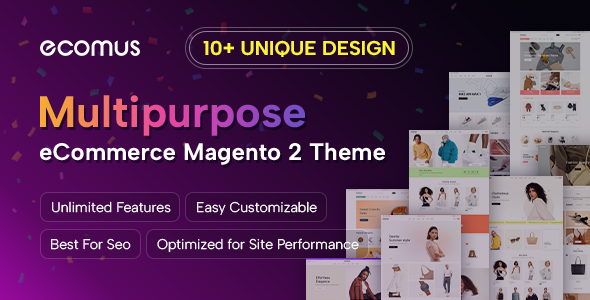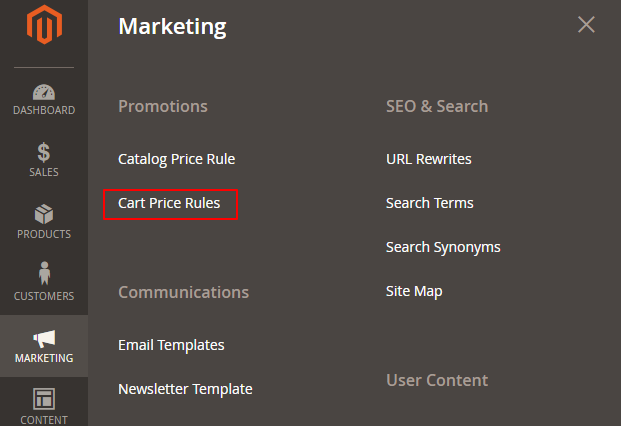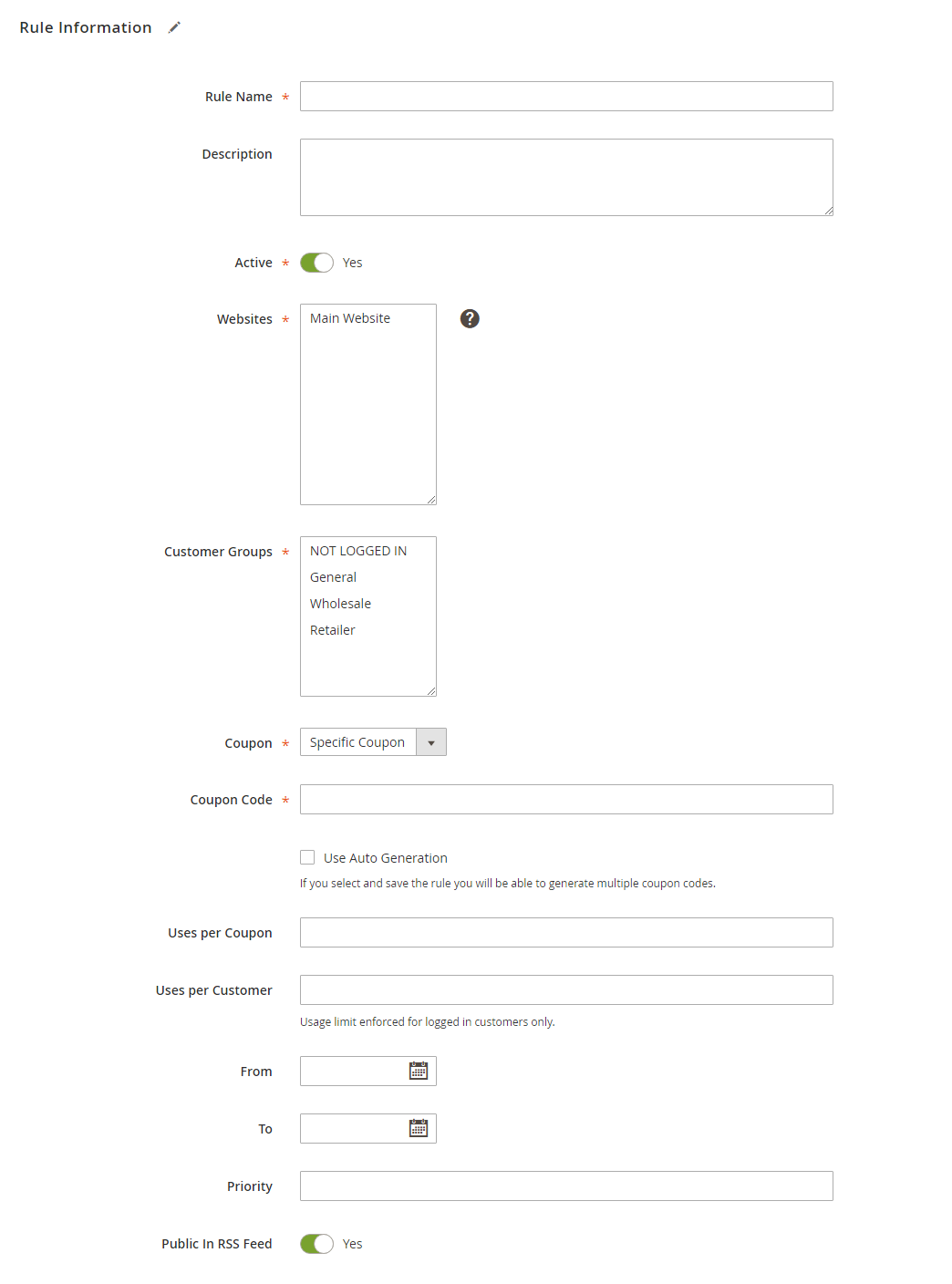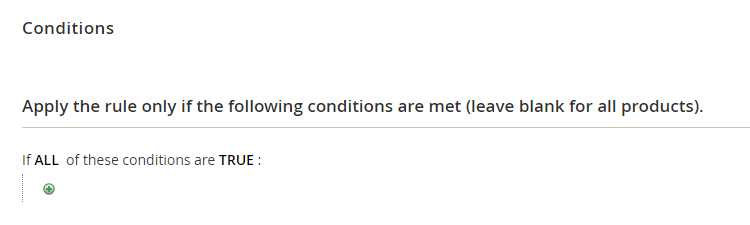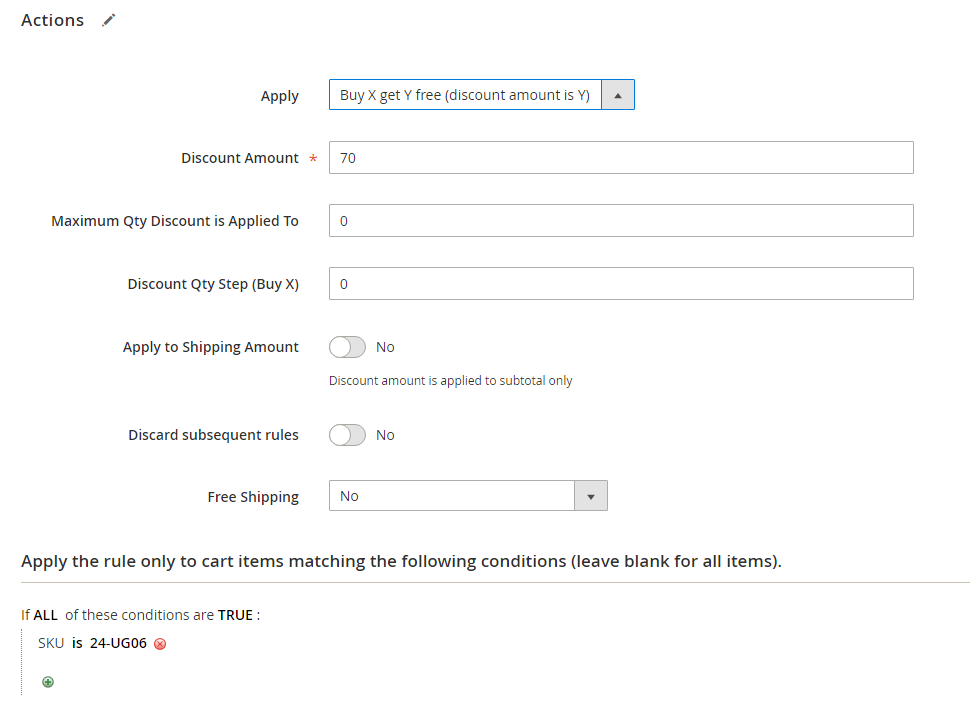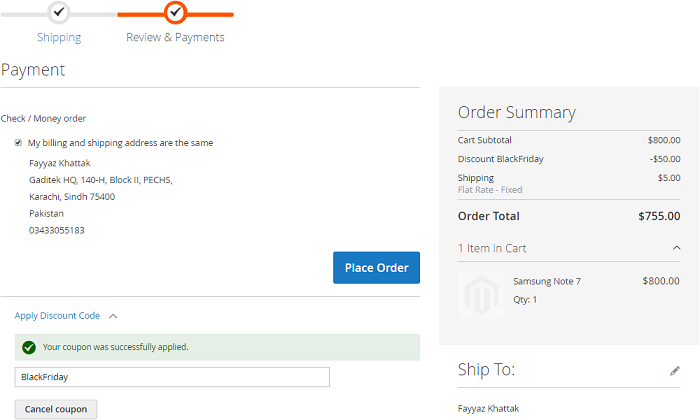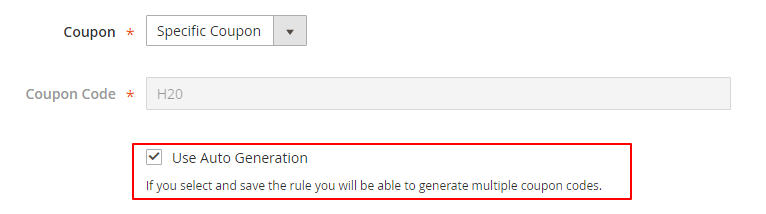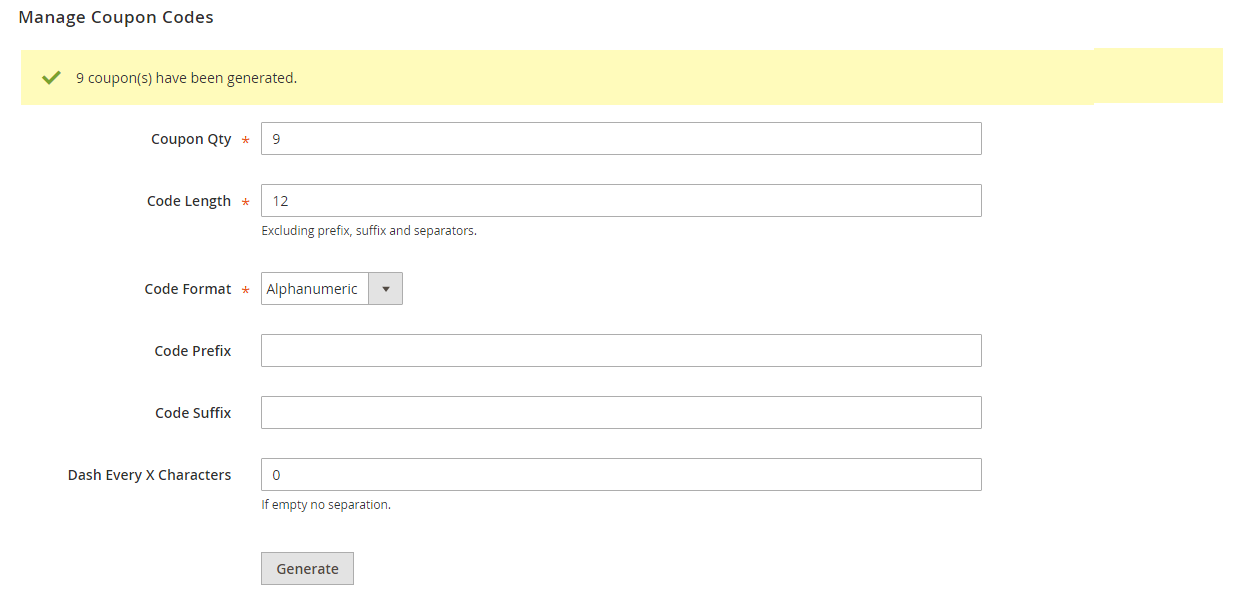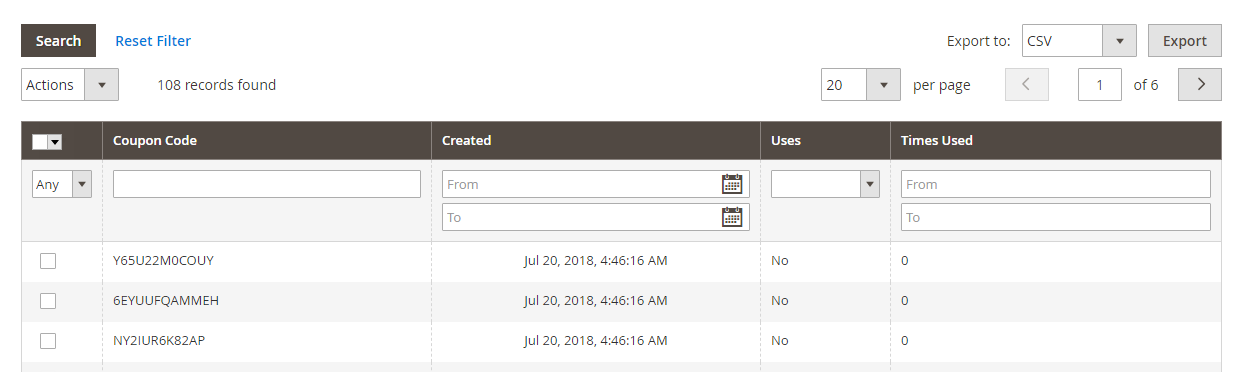Impressive, right? In this tutorial, I will showcase the creation of Magento 2 coupon code:
Log in to your Magento 2 Admin > Click MARKETING on the left bar > Under Promotions, click Cart Price Rules > Tap the Add New Rule button.
Create A Specific Coupon Code
1. In the Rule Information tab.
Here you will enter the necessary information, like:
- Rule Name: Enter the rule name you would like as a reference.
- Description: Rule description goes here.
- Active: Should it be active or not? Select Yes or No using the radio button.
- Websites: Select the websites on which you would like to apply the rule.
- Customer Groups: Select customer groups of your choice.
- Coupon/Coupon Code: Select Specific Coupon from the drop-down and enter the Coupon Code of your wish. You can also Use Auto Generation feature as well (This option allows to create multiple coupon codes. We will guide you in the step bellow) .
- Uses per Coupon: Set the number of times the Coupon can be used.
- Uses per Customer: Set the number of times the same client uses the Coupon.
- From/To: Start and end period during the Promotion will be Active.
- Priority: Set the priority of rule. A lower number means the higher priority.
2. Conditions tab. You can set different conditions and sub-conditions for the rule. Expand the tab and apply the conditions to use the Coupon.
3. Expand the Actions tab and enter the following details:
- Apply: Select the discount method using the drop-down.
- Discount amount: Enter the discount amount you want to offer in the promotion.
- Maximum Qty Discount is Applied To: Enter the quantity of product on which the discount will be applied.
- Discount Qty Step (Buy X): If you have selected the Buy X to get Y free discount method, here you can specify the quantity of a product a customer must buy to get Y free. You can also enter the percentage of the product price.
- Apply To Shipping Amount: If you would like to apply the discount rule to the shipping cost as well.
- Discard subsequent rules: Select Yes, if you don't want a customer to use other rules after this one.
- Free Shipping: Select the relevant option from the drop-down if you want to, or don't want to, add the shipping cost to the products in the cart when the rule applies.
4. Labels tab: It allows you to set labels for your promotion.
Once you are done, tap the Save button.
Create Multiple Coupon Codes
- On the Rule Information tab in the step above, mark the Use Auto Generation checkbox to publish the a mass of coupon codes after saving the rule.
-
Under Cart Price Rule, choose Manage Coupon Codes tab and do the following:
- Set the Coupons Qty to the quantity of coupons you want to publish.
- Insert the number for the Code Length, the length excludes the prefix, suffix, or separators.
- Select the Coupon Format from the following types: Alphanumeric, Alphabetical, and Numeric.
- Insert the Code Prefix - the beginning part of the code if needed.
- Insert the Code Sufix - the end part of the code if needed.
- Set the Dash Every X Character to make the codes easier to read. For example, the number 3 is inserted into that field, the codes will look like: xxx-xxx-xxx.
- Click on Generate button to release multiple coupon codes and they are shown on the table below.
Final Words
There are many ways by which you can engage your customers and make sure they return to your store. You can offer discounts, run promotional campaigns, give Coupons, and it will all give a boost to your sales.
The tutorial above was all about creating coupon codes in Magento 2. Have a question about creating Magento 2 coupon code? Let me know by writing in the comments section below.
Thanks for reading!