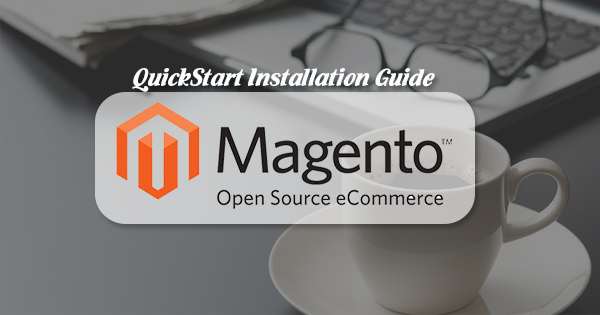Actually, there are 2 options to install Magento Theme: QuickStart and Manual. However, in this post, we will show you QuickStart Installation which is suitable if you have your first installation and want to get a whole new fresh site as our Demo.
Step 1: Upload QuickStart Package on your server
(We highly recommend you use FileZilla FTP Client)
Sub-step 1.1: Navigate to your domain root folder and Create a new subfolder.
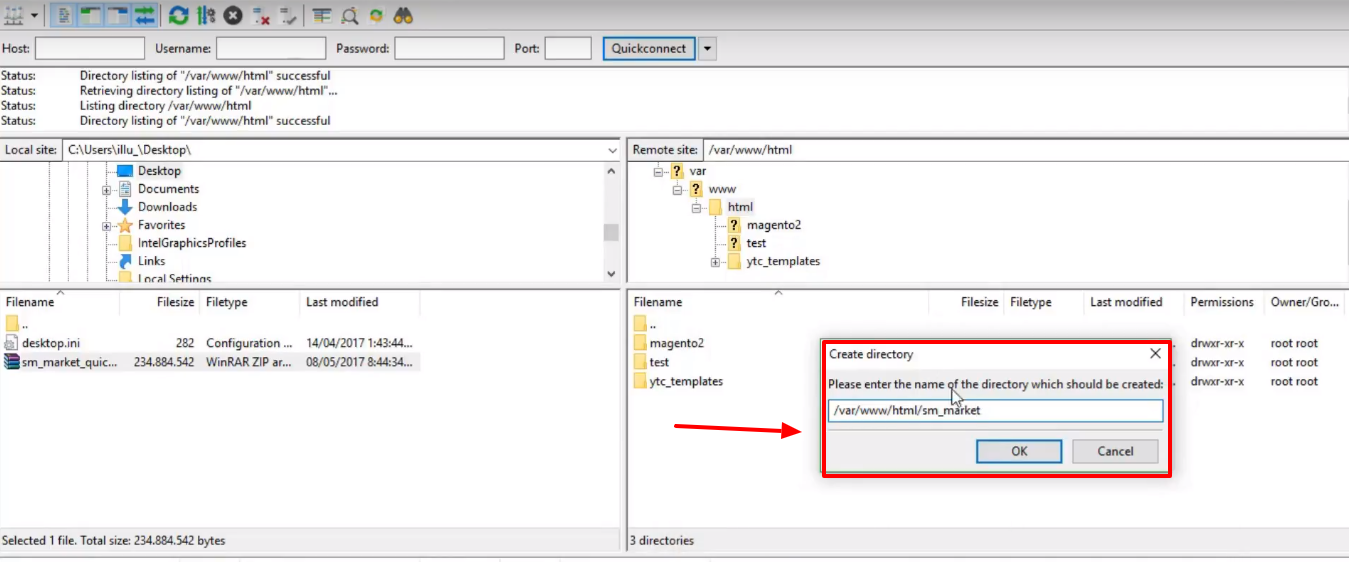
Sub-step 1.2: Upload Zip File to your server
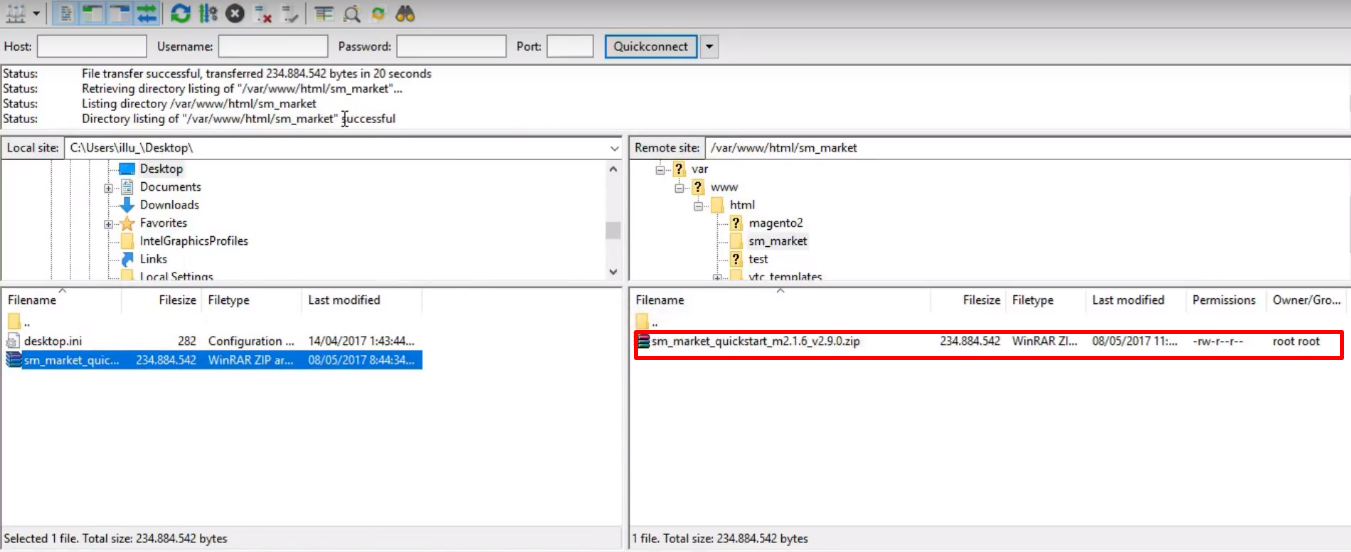
Step 2: Unzip File
Sub-step 2.1: Go to root of your site by using PUTY software
cd /var/www/html/sm_market
Sub-step 2.2: Unzip the Quickstart Package
unzip sm_market_quickstart_m2.1.6_v2.9.0.zip

After unzip, you can come back to FTP account, refresh your page to check whether it is going as planned or not.
Step 3: Work on MYSQL Manager
Sub-step 3.1: Create new database
Sub-step 3.2: Navigation to ”data_quickstart” folder by using PUTY software
cd data_quickstart
Sub-step 3.3: Import database by running this command
mysql -u root -p sm_market < sample_data.sql
Namely, "root" is username to login mysql manager, "sm_market" is name of database

Then, enter the password and wait some minutes
ATTENTION: Sometimes your site is broken, after run this command above resulting from that you ran this command with the incorrect user. If your site was broken, it's very important to set the file's permissions and ownership correctly, after run this command line. You can refer this command
chown -R owner:group magento_root_directory_path
Typical examples:
chown -R apache:apache /var/www/html/magento2/market
chown -R www-data:www-data /home/domain/public_html
Step 4: Ready to finish quickstart installation
Open url on your website browser to start installing
Sub-step 4.1: Choose “Agree and Setup Magento”
Click “Start Readiness Check”
Make sure all checklist are complete
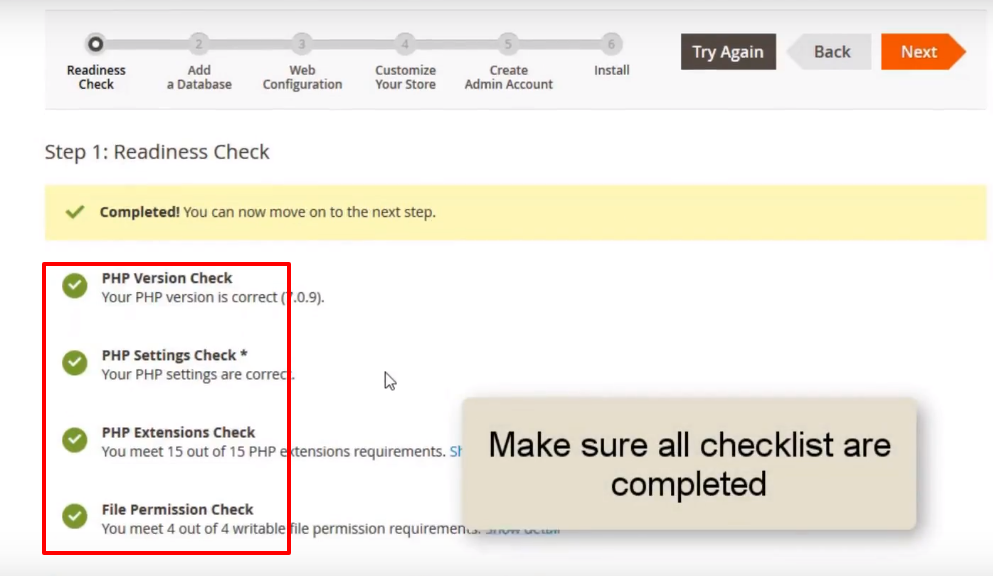
Sub-step 4.2: Fill in password and databasename
Sub-step 4.3: Choose Magento Admin Address (This is path to access admin page). In Video Guide, we set “admin” to easily remember.
Sub-step 4.4 - 4.5: Customize your store and Create Admin Account on your own way
Sub-step 4.6: Click next to step 6 and let it install by itself until it succeed
Sub-step 4.7: Click "Your Store Address", you will see your site
Step 5: Open PUTY software and run this command
cd sm_market
php bin/magento catalog:images:resize
(This command uses for magento 2.1.6 and allows you to resize displaying images on storefront).
Wait some minutes until it is installed successfully.
That's all about how to install QuickStart Magento Theme. You can visually see our Guide Video and own new Magento Theme now! SM Market with 18+ HomePage Layouts is suggested for you!